There are plenty of ways on WordPress to make your customers more engaged. Examples abound — you could create attractive photo galleries with WordPress photo gallery plugins, integrate podcasts to your WordPress site, generate more leads through email marketing, and more.
Today, our website development agency will take a look at a very powerful way to boost the user’s interest — you just need to add push notifications to your WordPress site. In this post, we will talk about:
- what is a push notification
- why it is worth adding them
- how to add push notifications to the WordPress website using the OneSignal plugin
- what plugins could be helpful along the way
What are push notifications: a little introduction
Push notifications are known as clickable messages that are sent from your website and pop up on the user’s desktop or mobile device. They work even when the browser is closed.
Using push notifications is becoming an increasingly common practice for websites, although it was once limited to apps.
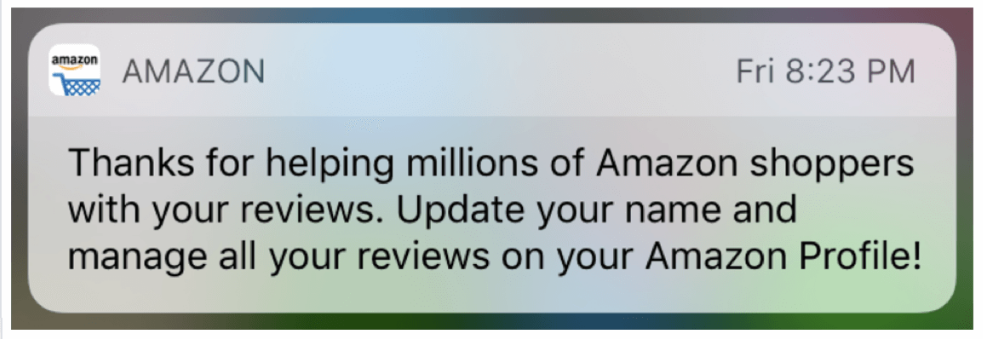
Why are push notifications needed?
Push notifications are very effective, fast to click, and easy to notice. Push notifications drive traffic to your website thanks to having a high click-through rate. However, considering the rate, it’s important to remember that users also tend to open messages to “get rid” of the intrusive messages. So it’s also important to remember to stick to the best push notification practices.
Push notification tips: how to approach them right
Push notifications should be as unobtrusive as possible. According to the best push notification practices, users are given a choice to:
- agree or decline to receive the push notifications
- snooze or turn them off completely
They should be timely, personalized, and clear in what is expected from the user. And, of course, you need to use push notifications sparingly, without intrusion, and only for really important occasions during your marketing campaign.
How to add web push notification to WordPress site
There is a good choice of plugins that speed up the setup of WordPress push notifications. They integrate with third-party push notification services and provide a user interface to make the process smoother. Here are a few of these.
WordPress Push Notification Plugins:
- OneSignal
- PushEngage Web Push Notifications
- PushAlert – Web Push Notifications
- PushAssist
- Push Notifications for WordPress by PushAssist
- Push Monkey Pro
- Smart Notification WordPress Plugin
- Free Web Push Notification Tool by iZooto
How to add push notifications to WordPress with OneSignal plugin
In today’s example, we will use one of the above-listed WordPress plugins — OneSignal. It is one of the easy-to-use push notification plugins that has 100,000+ active installations and is said to send 4 billion push notifications a day.
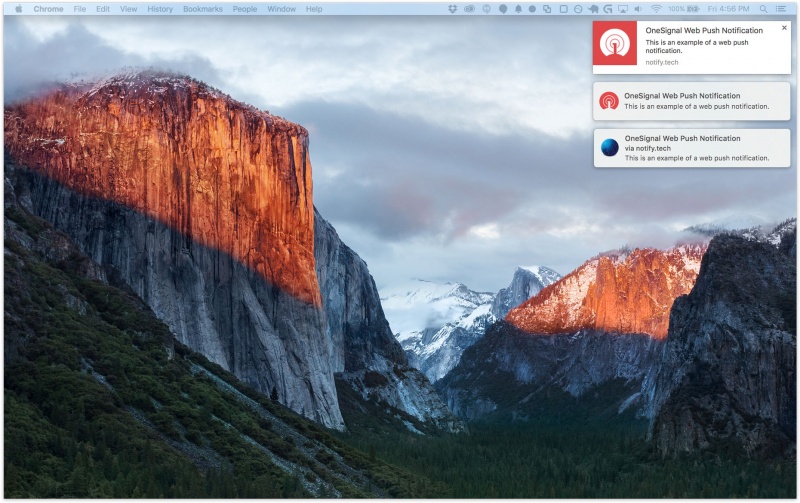
To add web push notifications on WordPress with the help of the OneSignal plugin, you need to:
1. Install the OneSignal plugin
By going to Plugins — Add New on your admin dashboard, search for the OneSignal through the search box, and install and activate it.
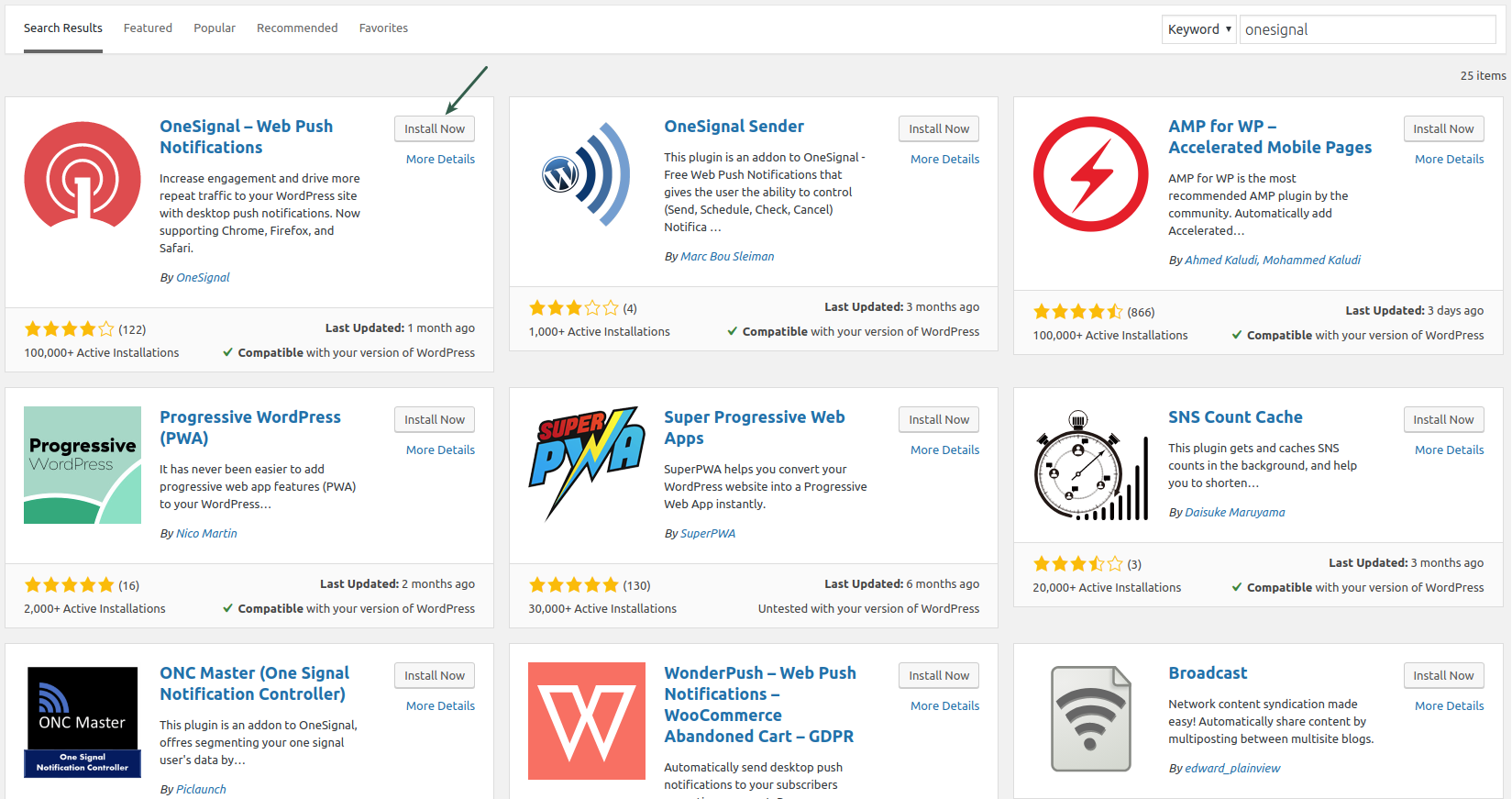
With this done, you will get a new tab on the dashboard called OneSignal Push that contains step-by-step instructions.
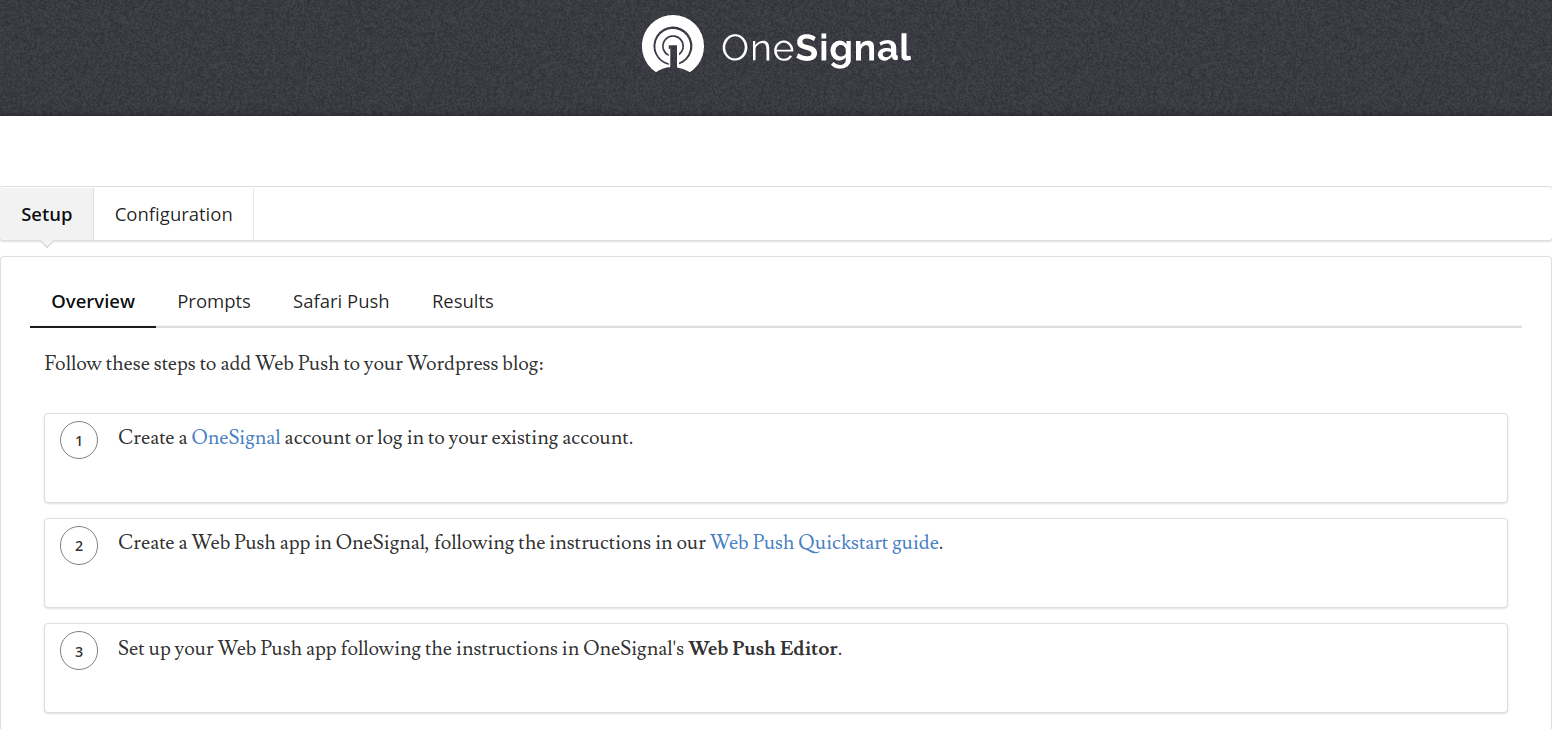
2. Create an account on OneSignal
The first step is to go to the OneSignal service’s website and sign up for an account after having selected the Web Push Notifications option. You will also need to confirm the account by email, and then the service will be connected to your WordPress dashboard.
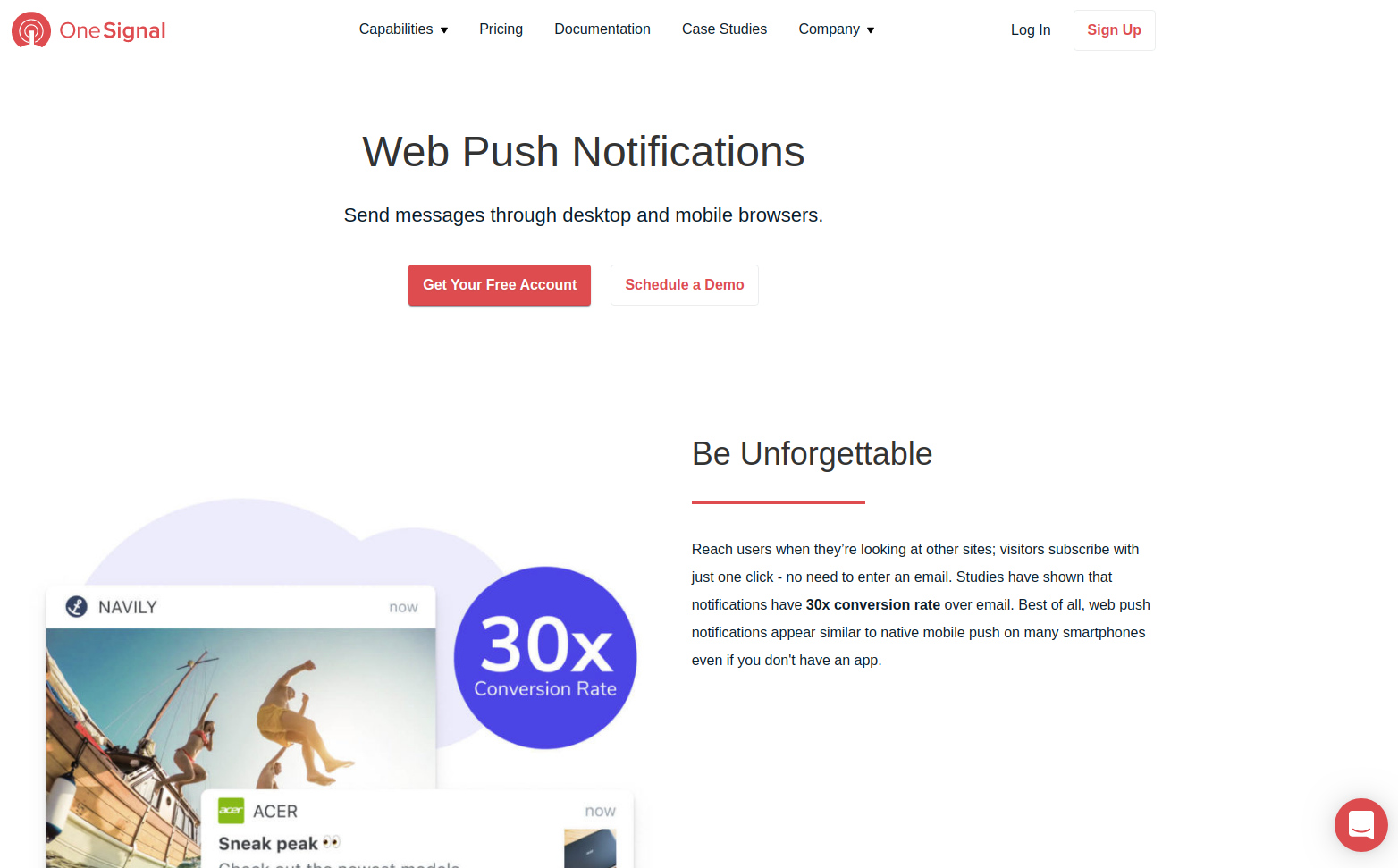
3. Create your OneSignal app
To add a new app, you can visit the Web Push Quickstart guide. The link to it is listed on your plugin’s instructions tab.
It will walk you through the app creation: giving your app a name, selecting the notification type (“Web Push”) and the integration type (“WordPress Plugin or Website Builder”), and entering your site’s details, and so on.
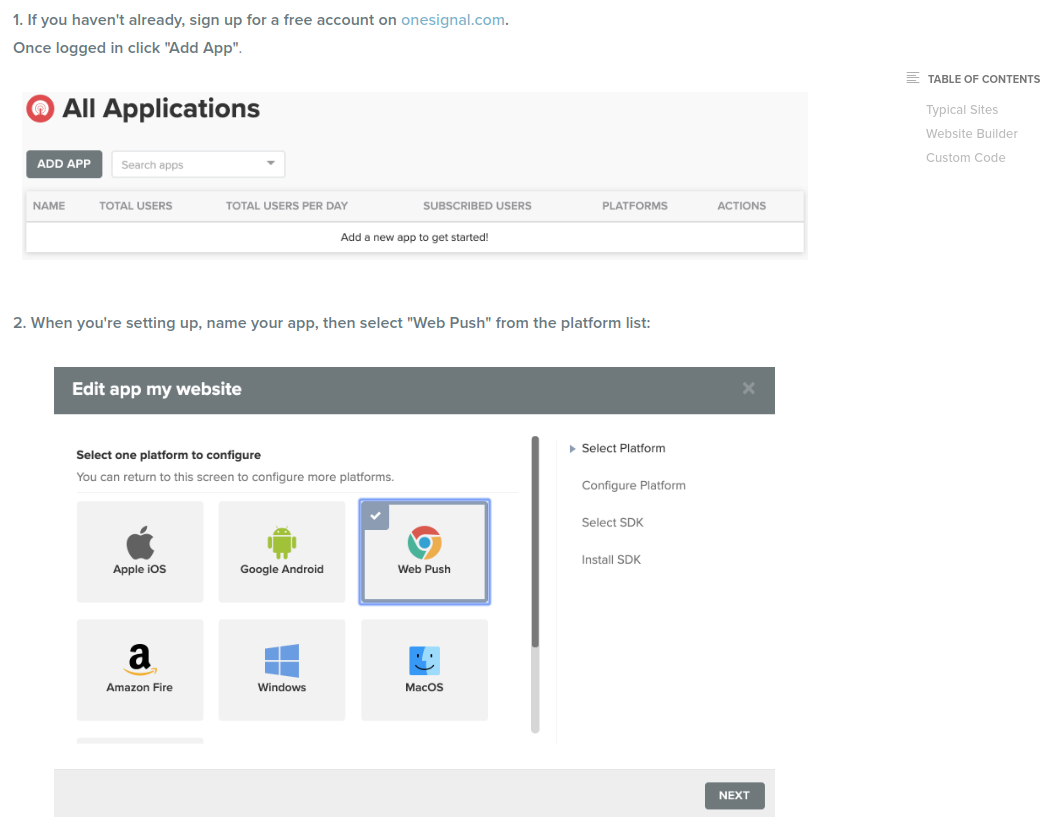
4. Configure your OneSignal application
When you finish this, you will see the APP ID and API KEY. Grab these two and go back to your WordPress dashboard. Paste them into the appropriate fields on the Configuration screen of the OneSignal Push tab.
On the Prompt Settings & Subscription Bell tab, you can adjust important settings related to automatic notifications, welcome notifications, message texts, and so on.
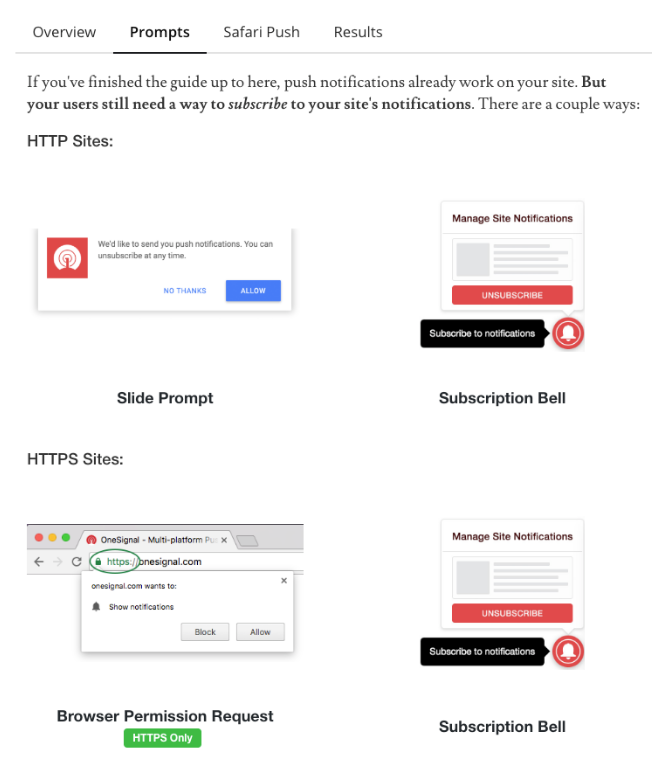
Ask our experts to add push notifications to WordPress
There are always the easiest and more effective ways to reach a goal. If you are interested in the idea of adding push notifications to your WordPress site, just contact our WordPress support and maintenance team.
They will help you select the optimal push notification provider, use the best plugin for your case, or create a custom one from scratch. And, as a result, properly set up push notifications will be attracting users to your WordPress campaigns.
Contact our developers and generate more leads!








