Views added to Drupal core is one of the most frequently mentioned Drupal 8 benefits. Drupal Views gives us a UI for creating data collections based on any desired criteria. One of the ways to fine-tune the results is to use Drupal Views filters. A level higher from regular filters are the contextual filters that accept dynamic values. This helps us create flexible and interesting solutions. Let’s review Drupal 8 Views contextual filters in more detail.
Contextual filters & their difference from regular filters
- Drupal 8 Views regular filters can only use one static value at a time. For example, we can filter all cars with the brand name “Renault.” We can also allow website users to choose this manually if we make the filter “exposed to visitors.”
- Drupal 8 Views contextual filters are able to use the dynamic values that change with context. For example, each logged-in user can see “Renault,” “Volkswagen,” and/or “Nissan” cars based on the preferences they put in their user profile. So the same Drupal View will show different results to everyone at the same moment.
Thanks to the Drupal Views UI, configuring the contextual filters requires no coding skills. They can be created and configured on the “Advanced” tab of the View. However, contextual filters demand a deep understanding of Drupal and should preferably be created by Drupal developers rather than by website administrators.
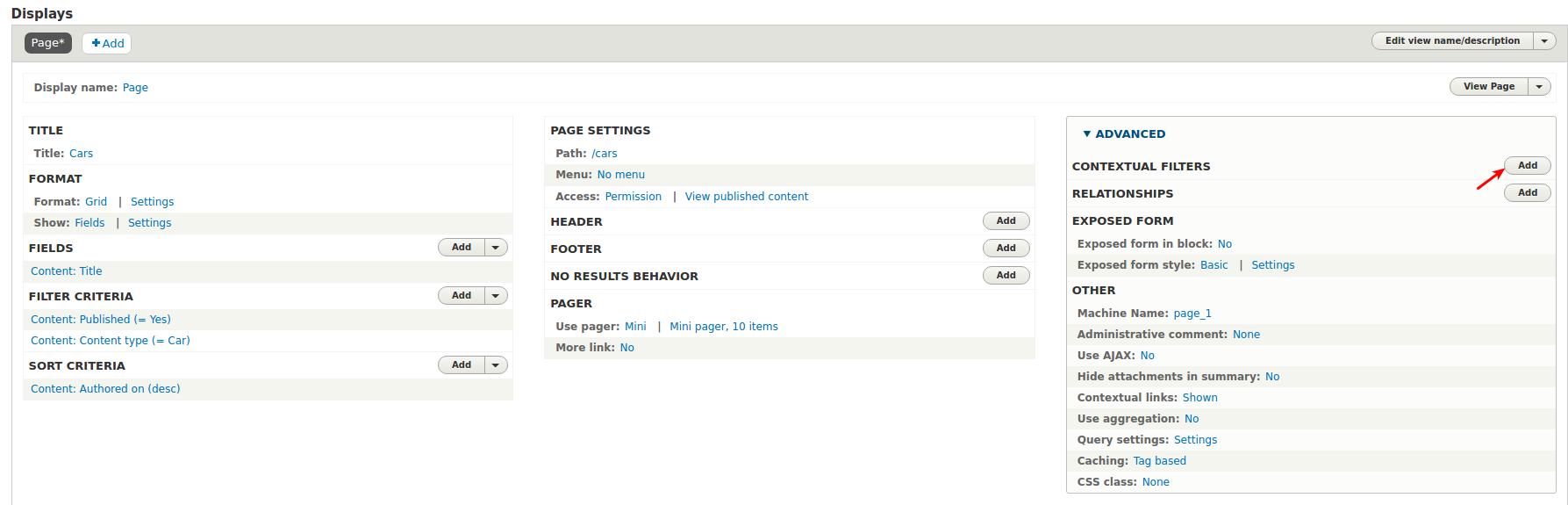
An example of creating Drupal 8 Views contextual filters
We will now create a simple task tracker with Drupal 8 Views. On the “My tasks” page, each user will only see the ones assigned to them. This setup will take a few preparatory steps but they will be fun. Those who are impatient can jump directly to the “Contextual filters” part a few paragraphs below.
1. Preparatory steps for this setup only
1.1. Creating test users
Let’s start with going to “People — Add new user” and creating test users Jack Sparrow and Frodo Baggins.
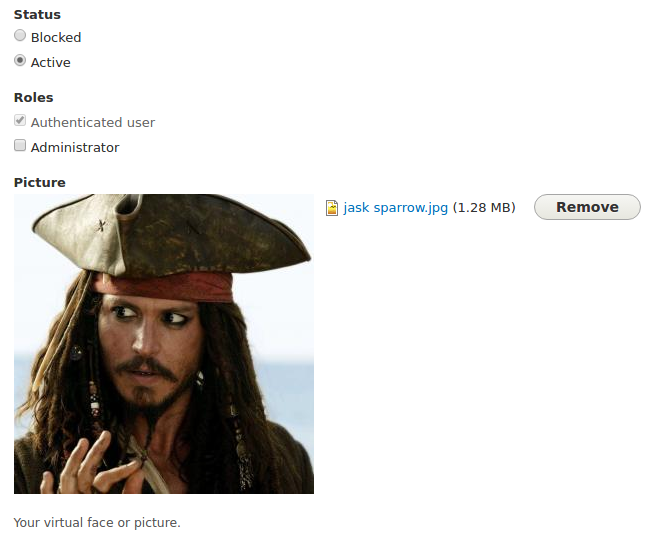
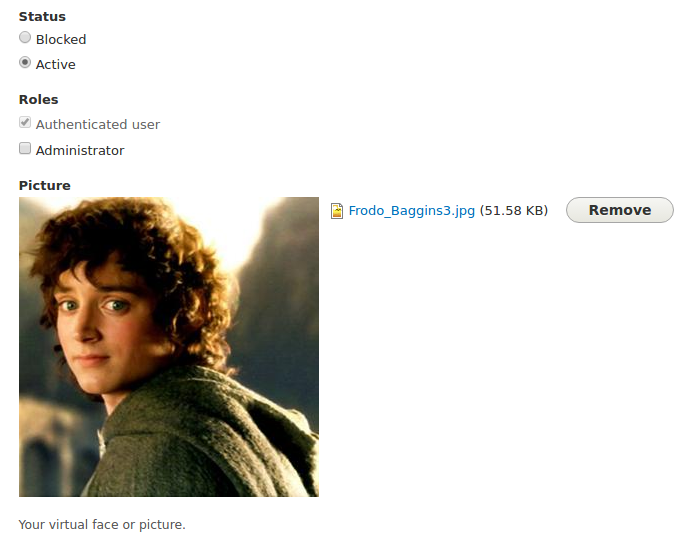
1.2. Creating the “Task priority” taxonomy vocabulary
Every decent task tracker needs task priority options. Let’s go to “Structure — Taxonomy — Add vocabulary” and add these options as taxonomy terms: Blocker, Critical, and Minor.
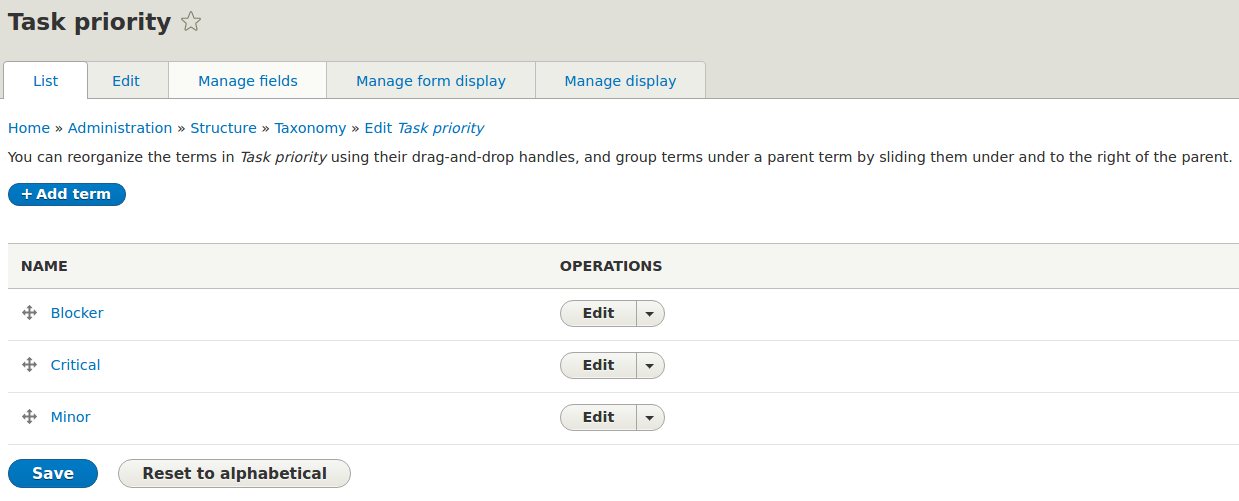
1.3. Creating the “Task” content type
Let’s create the “Task” content type in “Structure — Content types — Add content type” and add fields to it. The “Title” field will be available by default.
Here are the necessary fields and the field type in brackets:
- Assigned to (user)
- Due date (date)
- Task priority (taxonomy — with the specified vocabulary)
- Task image
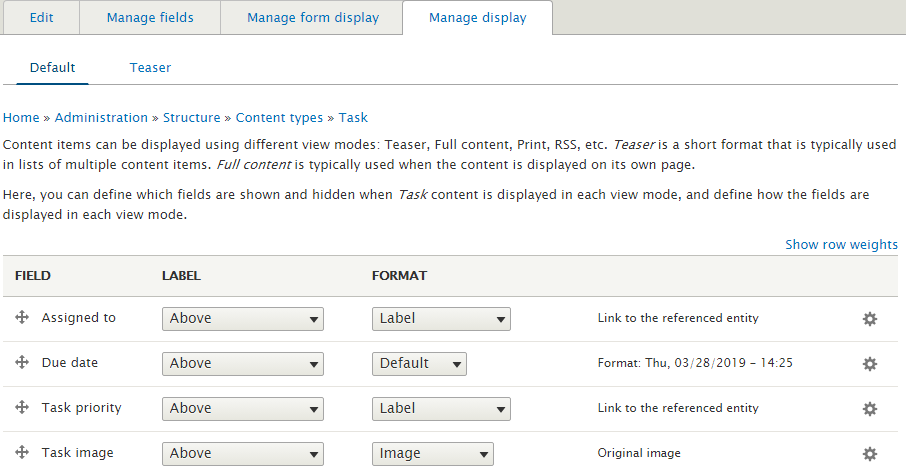
1.4. Creating tasks
Let’s create a few tasks in “Content — Add content — Tasks”, select Jack Sparrow and Frodo Baggins in “Assigned to,” and fill in all the other fields.
2. Creating our Drupal 8 Views contextual filter
2.1. Organizing all tasks into a Drupal 8 View
And we will not organize all tasks into a View in “Structure — Views — Add new view”:
- View Settings: “Content” of type “Task”
- Page Settings: Create a Page
- Page Display Settings: Table of fields
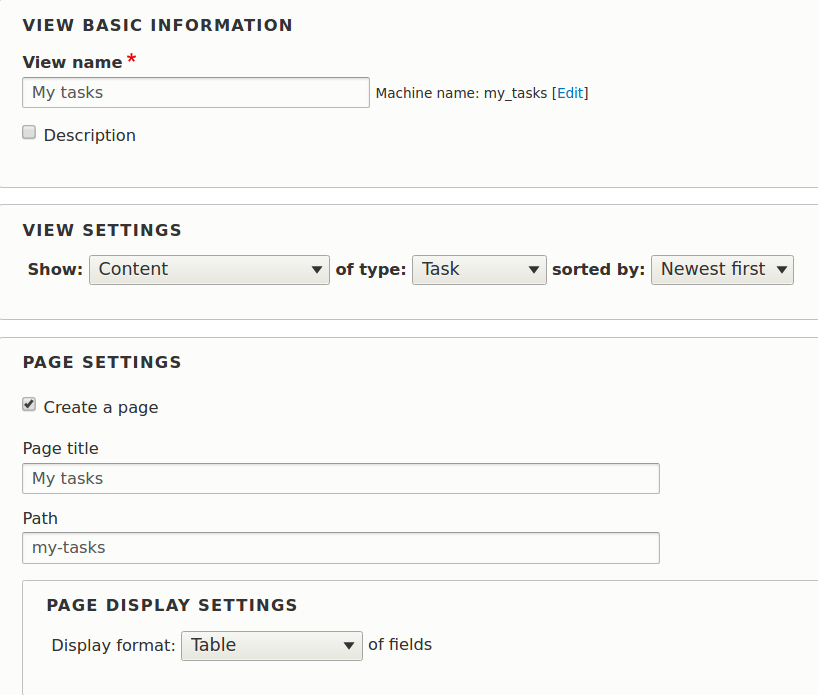
Then we save the View. As it shows fields, we need to add all Task fields to it. And here is how our unfiltered task tracker looks. We only applied a simple sorting by task priority to show “blockers” above “critical” one. But still, our Views shows tasks for all users.
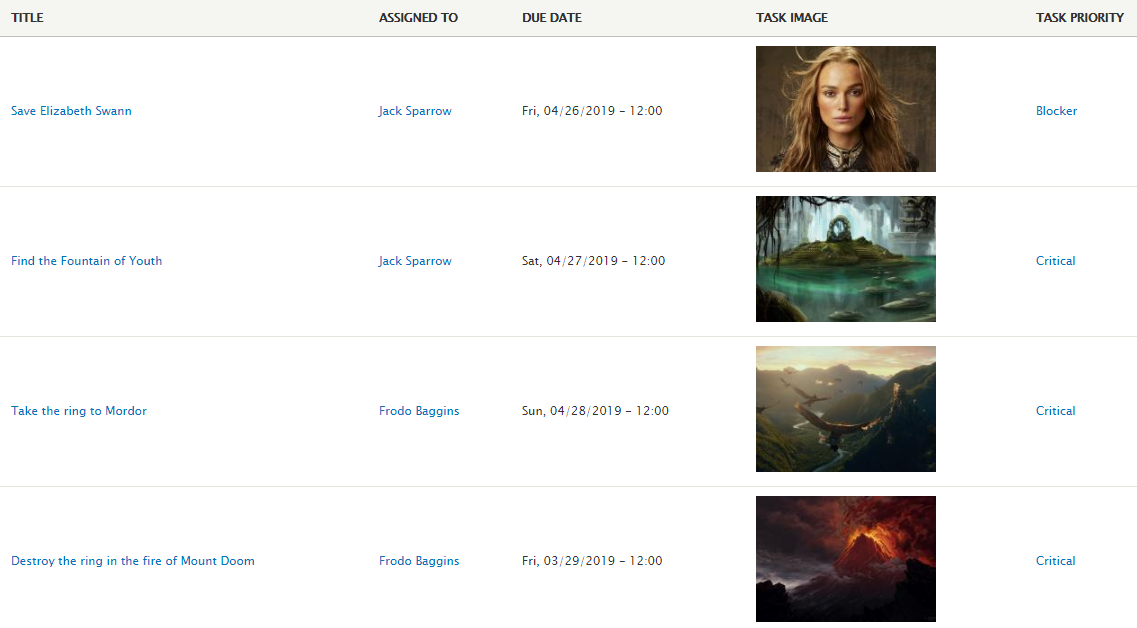
2.2. Creating and configuring a Drupal 8 contextual filter
Both Jack Sparrow and Frodo Baggins would appreciate a page with their own tasks, for which we will use a contextual filter. In “Advanced — Contextual Filters — Add,” we select the “Assigned to” filter argument and save the filter.
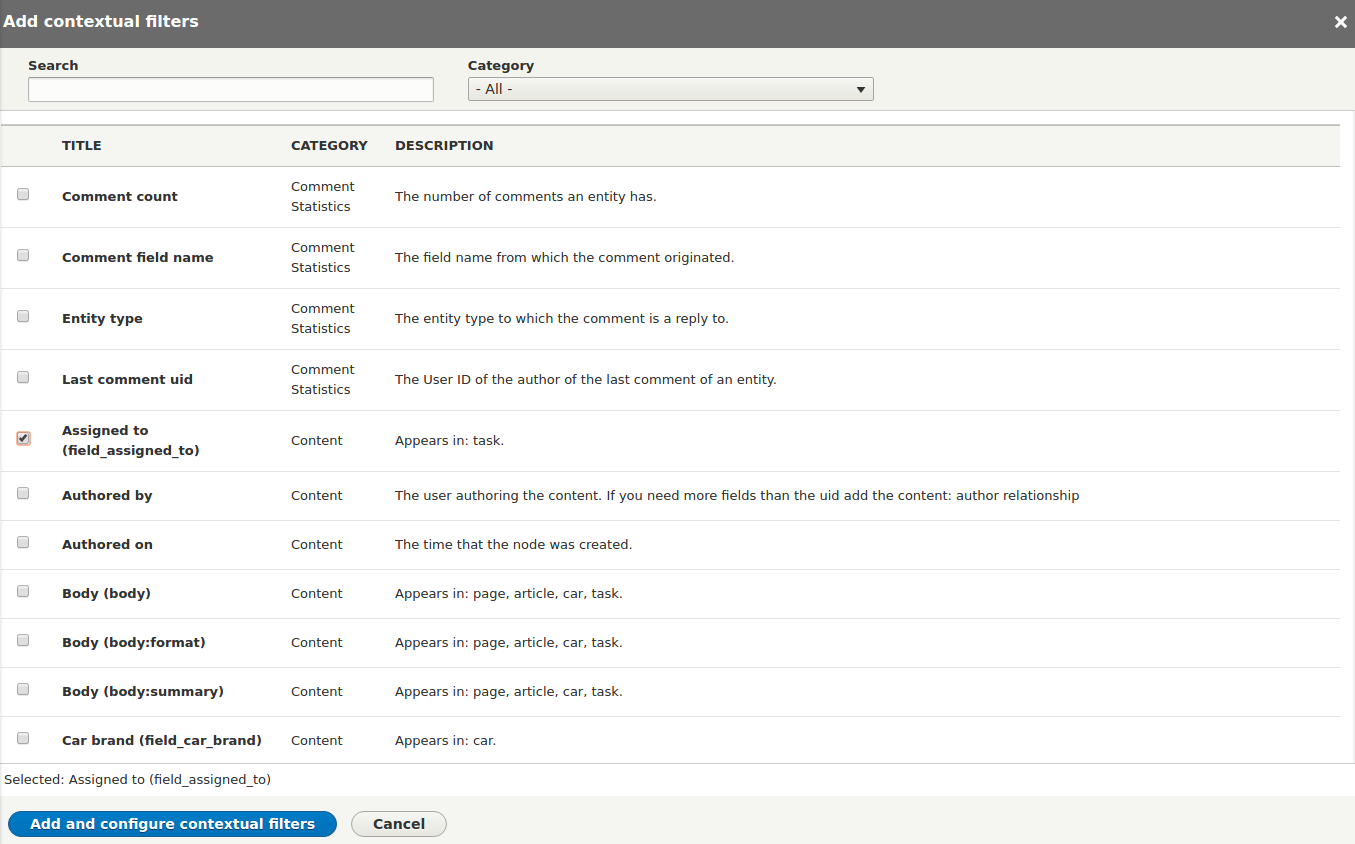
We are immediately taken to the contextual filter configuration page.
1) For the “When the filter is not in the URL” option, we select “Provide default value.” There, we select “User ID from logged in user” from the dropdown menu.
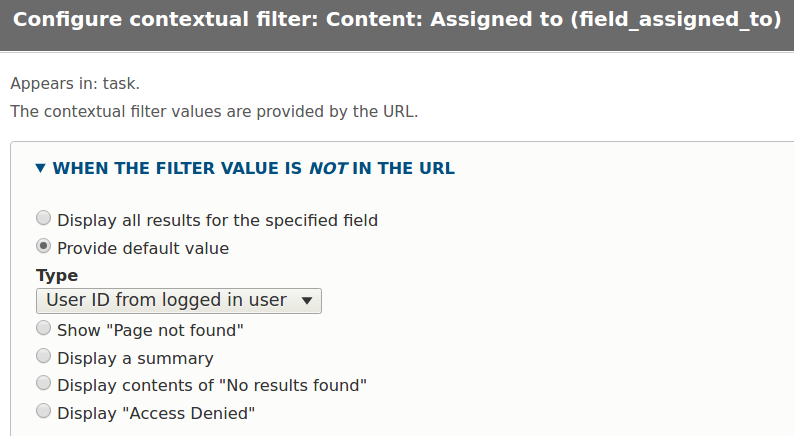
2) For “When the filter is in the URL or default is provided,” we select “Specify validation criteria — User ID.” In the “Action to take if filter does not validate, we specify “Display contents of “No results found.””
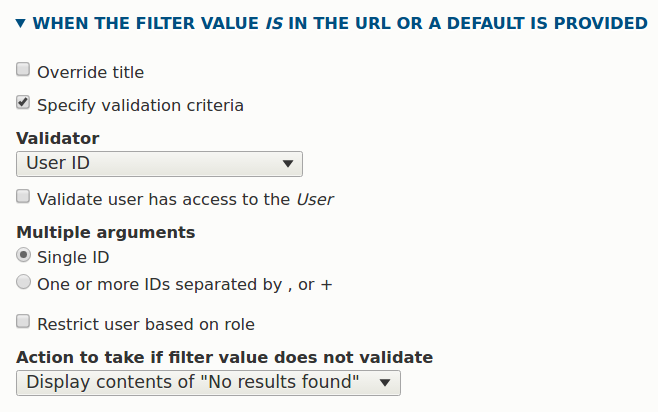
2.3. Testing the Drupal 8 contextual filter
Let’s check what all users see if they visit the “my-tasks” page. We visit it in an incognito window and log in as Jack Sparrow. Success — he can only see what’s assigned to him. He will need to save Elizabeth Swann and find the Fountain of Youth.

Let’s now log in as Frodo Baggins. Good, he knows he needs to take the ring to Mordor and destroy it in the fire of Mount Doom.
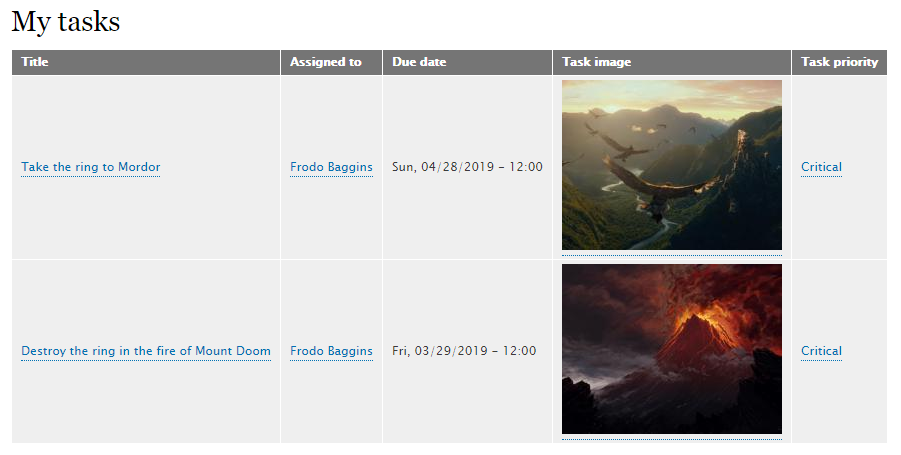
Hopefully, these guys understand their epic missions — that’s how a properly made contextual filter may save lives ;) You will always have a properly made Drupal contextual filter if you contact our Drupal team!
Get assistance with contextual filters
We have shared a simple example of using Drupal 8 Views contextual filters. Our Drupal experts ready to help you configure any kinds of contextual filters for your website and create interesting user experiences.








