The WordPress site is super functional, convenient, and easy to use, which is probably why most owners choose this CMS. However, when it comes to changing WordPress themes without breaking the website, it becomes more tricky. Our web development agency has collected the most popular tips on how to quickly change your WordPress theme without breaking your website.
If you incorrectly install the WordPress theme on your site, you can break it completely. A non-professional approach may cost you, as the site may stop responding to your manipulations, you may lose some content, other plugins may break down, and your site may not be safe. At worst, your site can break completely. If you are thinking of changing the WordPress theme on your site, this advice will come in handy. Learn from other people's mistakes, not your own!
Top 10 steps to change your WordPress theme without breaking your website
A new theme on your site is like turning a new page in your life, like a new hairstyle, like a new home. Changing your site's design certainly has many advantages. To change the theme without causing all sorts of damage to your site, however, you need to prepare correctly. It is easy to change your WordPress theme if you know how to do it properly.
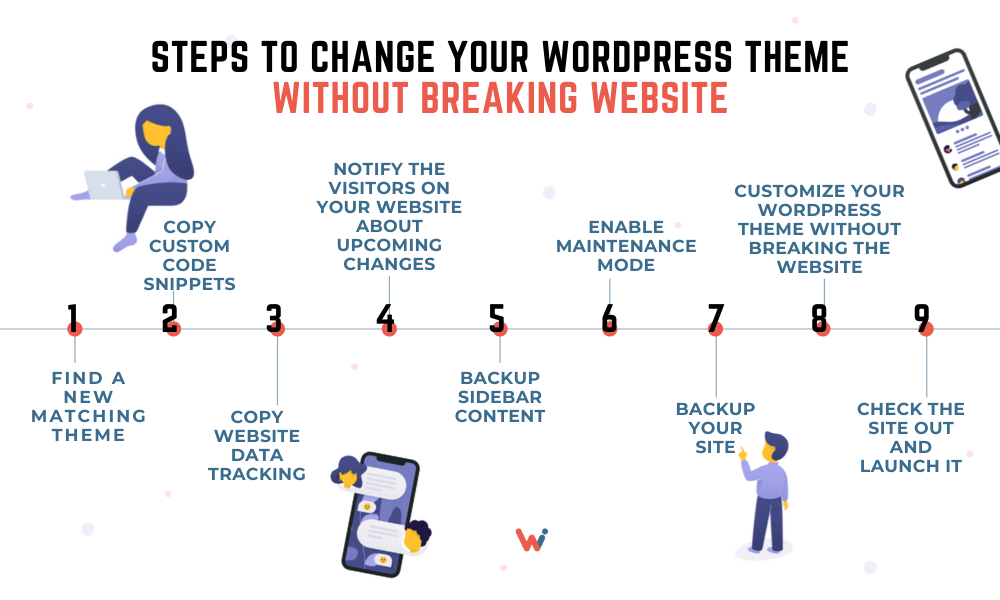
First step: Find a new matching theme
Choosing a new theme doesn't seem like a big deal until it's time to do it. Weigh all the advantages and disadvantages.
Top 5 Tips for Choosing the Right New WordPress Theme:
- Estimate whether the cost of the theme is worth the money
- Review a suitable theme for the kind of business you run
- Make sure the theme has frequent security updates
- Analyze whether it is compatible with most WordPress plugins
- Does the new theme work well on all devices?
Second step: Copy custom code snippets
We recommend copying the code for those who have been using one theme for a long time and have partially customized it for their own needs.
You should do this so as to not to lose all the settings. Later, after installing a new theme, you can paste in a piece of your code and restore it. If you don't, you will permanently lose all the settings.
Third step: Copy website data tracking
In order for your site to be tracked in Google Analytics after changing the theme, you need to copy the code and after changing the theme, paste it back in. This will save you from losing your analytics data.
Fourth step: Notify the visitors on your website about upcoming changes
Inform your customers and visitors about the changes before drastically changing the appearance of your site. This will help you avoid future problems.
To inform your site visitors about theme changes, you can:
- run a special mailing
- write a blog post about it
- write a post for social media
Fifth step: Backup sidebar content
Often sidebars content includes your contact information, promotional news, and ads. In order not to lose this, copy the piece of the code responsible for it. Later, you can add this code to a new topic and restore all the information. As a result, all your widgets will look the same as before.
Sixth step: Enable maintenance mode
Maintenance mode is needed when you change the theme on the WordPress site. It closes the site to all visitors. To better understand why this is necessary, imagine that you have a physical store. What would happen if you decided to renovate, but didn’t close it to buyers? Can you imagine the situation? You are painting the walls, there is dust everywhere, and people are walking around the store — hardly convenient. Maintenance mode can be compared to closing a store for a while to make repairs.
Seventh step: Backup your site
The next step you need to take is to backup your entire site. That way, you won’t have to worry about the fate of the site if something goes wrong.
To do this, you have two ways:
- use special WordPress plugins for backup
- ask the web host to backup your site
Eighth step: Install a new theme
You can safely install a new theme now that you have done all the previous preparatory steps. To do this, open Appearance, then click Themes and Add New. After it is installed, click on the Activate link.
Ninth step: Customize your WordPress theme without breaking the website
The penultimate step is to return everything to the previous settings. At this stage, all the pieces of code that you copied before changing the theme will come in handy.
Tenth step: Check the site out and launch it
Now that all the changes have been made, you need to test your site for errors.
- Check if the theme works correctly on all devices.
- Test if the forms are working as expected.
- Look through to see if all the materials and contents are displayed correctly.
- Check if all the tracking codes are working well.
Safely change your WordPress theme with the Wishdesk web development agency
Changing the WordPress theme without breaking the website is almost an art. However, if you use our step-by-step guide, you can do it. And if you have any problems, then our WordPress web developers will come to your assistance.
Don't be afraid to change the theme of your WordPress site. It can bring a lot of benefits to your business. As John Wooden said, “We can have no progress without change, whether it be basketball or anything else.”








