Membership websites in various forms are popular on the web. They can give their owners a stable source of revenue, enhance website security, and do other useful things.
Drupal offers great modules for membership website features. It is one of the numerous reasons why customers choose educational website development on Drupal. But education is just one example — membership websites can be successful in literally any industry.
In this post, we expand on possible membership website features and show you how to create them with the Role Expire Drupal module. We also have a video about the module’s setup. Let’s go!
What is a membership website?
A membership website is one that has particular opportunities available to members only. They may include:
- viewing premium content (virtual conferences, e-courses, e-books, webinars, podcasts, etc.)
- participating in a community (being a member of a club, posting in a forum, adding comments without moderation, etc.)
- using various premium functionality
and much more.
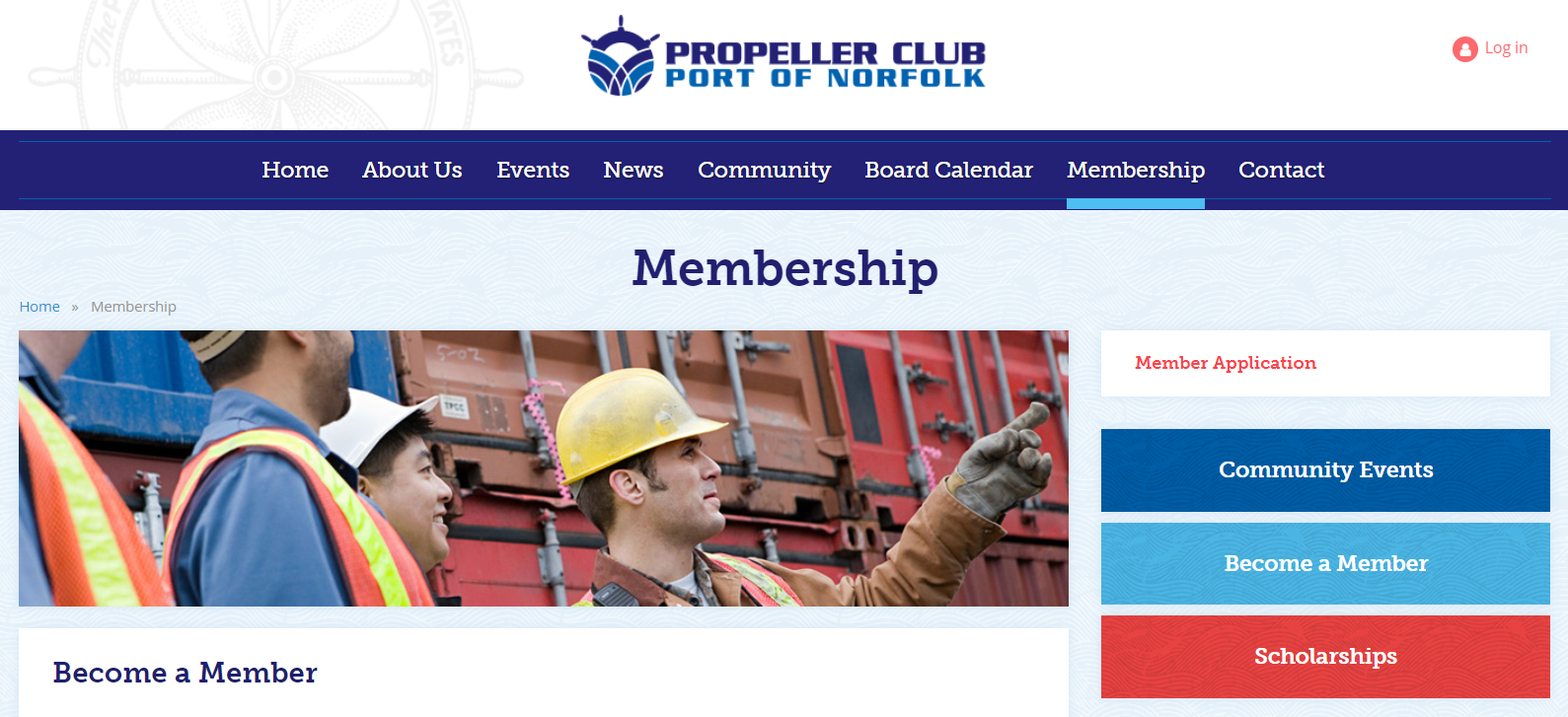
Membership website features can be:
- Paid. Paid membership makes something accessible only after the payment.
- Free. Free membership is often used to grant permissions to users after a sign-up or if they prove to be trustworthy.
- A mix of both. Probably the best idea is to include both free and paid options in order to show the users the examples of what you are offering.
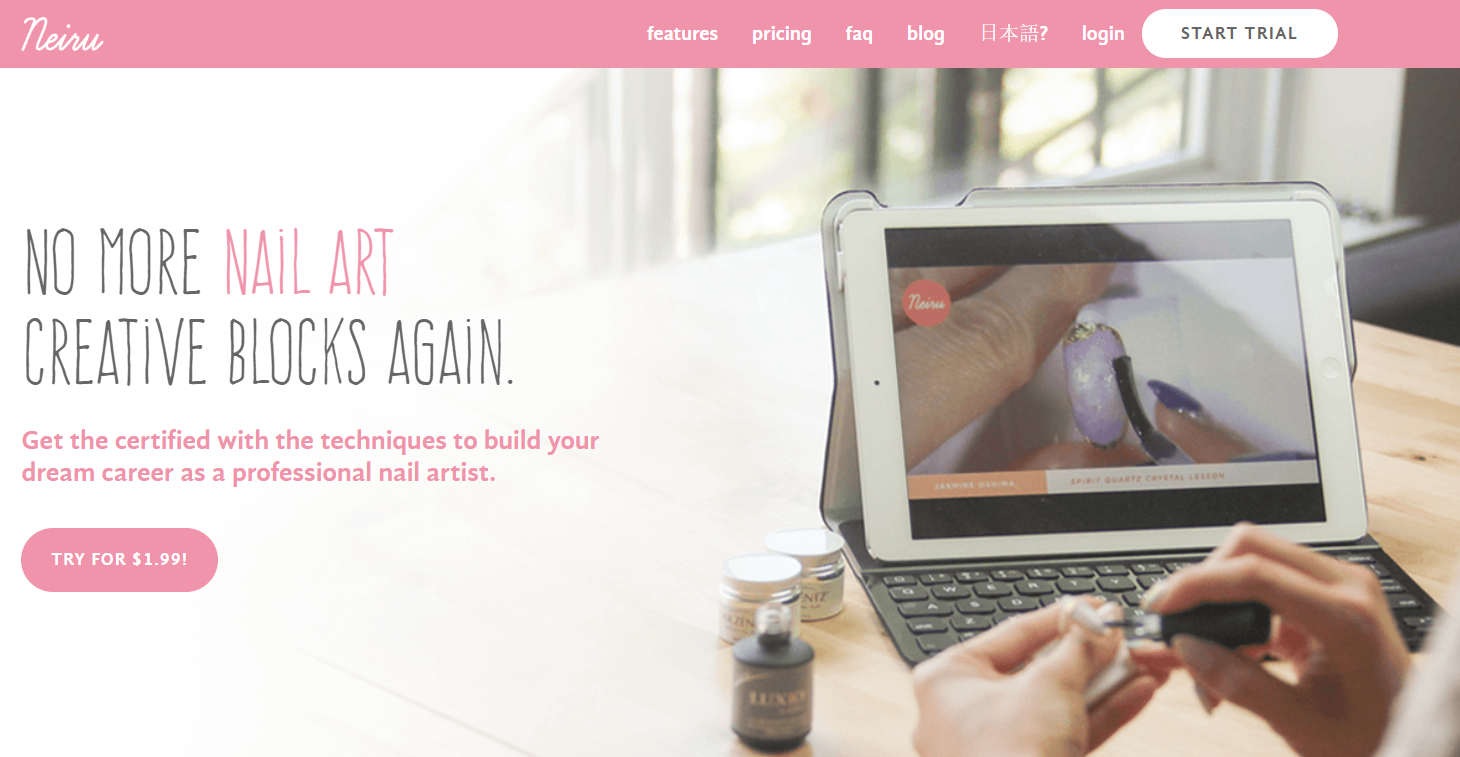
Membership can be:
- granted once and last forever
- extensible (one that needs to be prolonged after a certain period of time)
The Role Expire module for membership websites in Drupal
There are many options to create a membership website on Drupal. In our example, we review a Drupal module that is particularly useful for extensible membership website features — the Role Expire module.
As it is known, Drupal allows you to create absolutely any roles and assign granular permissions to them. So, the Role Expire Drupal module allows admins to set and control expiry dates for any Drupal roles.
With the module, you can do all this and much more:
- Setting expiry dates (12 hours, 3 days, 4 weeks, 3 months, 1 year, etc.) to roles on the People — Roles tab. Expiry dates can be assigned to existing roles or to new ones directly during their creation.

- Adding an expiry date to a role directly in a particular user profile — there will be a text field for this.
- Having the role expiry information visible in the user profile (to this user, or to admins with the proper permissions).
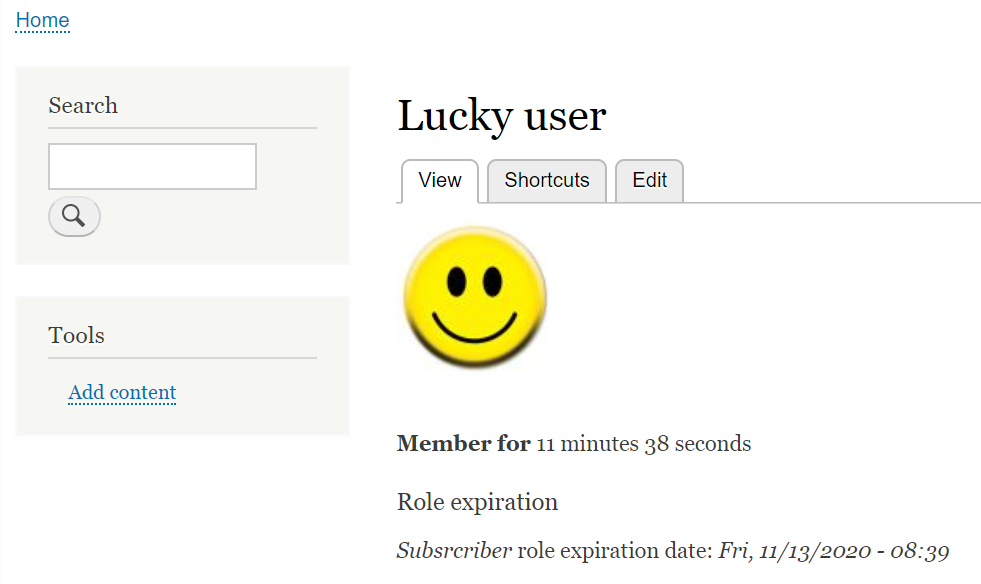
- Setting permissions on who can administer the expiration.
- Entrusting automatic removal of expired roles to Cron.
- Managing per-role expiry dates in Drupal Views.
- Configuring switching users to a default role when a particular role expires.
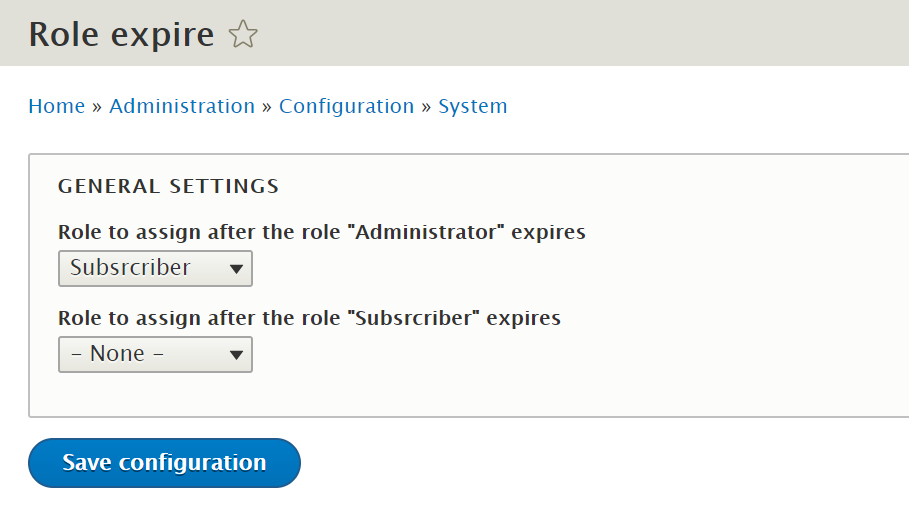
The membership functionality creation can be finalized by giving the right permissions to expirable roles. For example, you can:
- configure access to view particular content using the Content Access, Node View Permissions, or similar modules
- configure access to a block using just Drupal core
- configure permissions to post comments
- and so on, without any limitations, according to your particular scenarios.
Using the Role Expire module in Drupal (video)
A video is worth a thousand words, so we have created a brief video for you about the Role Expire module’s work.
Let us help you with membership website features
Consider adding membership website features to your existing Drupal site or designing a membership website from scratch.
You are always welcome to share your ideas with our Drupal development team. We will select (or create) the optimal modules for your case, be it Role Expire or any other, and do the setup seamlessly.
Contact our web development team — and it’s time to benefit from membership website features!








