The XML sitemap is a URL list that is needed for SEO. This is what helps bring information about your site to search engines.
An XML sitemap on WordPress is like a city map that displays all the important details and places. Using this "map" search engines read your site.
A little over a year ago, Thierry Muller, a Developer Relations Program Manager at Google proposed "to integrate basic XML Sitemap in WordPress Core and introduce an XML Sitemap API to make it fully extendable."
Developers all over the world liked this idea and they happily and moved on to implement this idea. Let's find out what came of it.
You can now use our new high-efficiency services and have your task done in half the time we took before. If you have a question, please contact the Wishdesk web development agency.
What an XML sitemap is?
We suggest you first take a look at what we are talking about in the next paragraphs. What does an XML Sitemap look like?
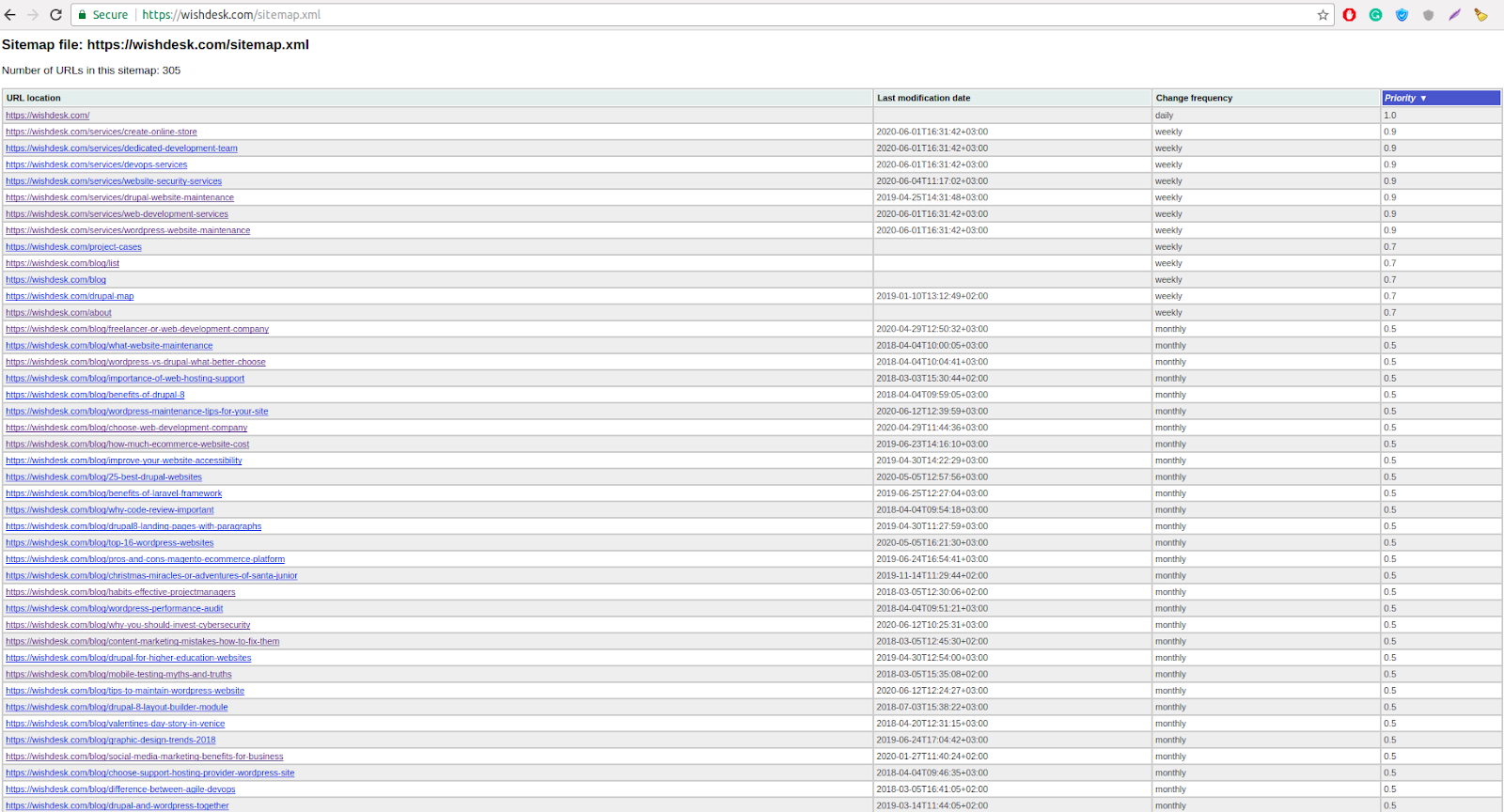
This is not very clear or useful for most users. Basically, Sitemaps are created for search engines.
Why is an XML sitemap in WordPress important for SEO?
XML sitemap are important for SEO because they simplify the search for your pages. It is the ideal way to promote your business. If the site does not have a sitemap, then we definitely recommend creating one.
What websites need an XML sitemap?
Google recommends having an XML sitemap for such types of sites:
- large sites
- recently created sites with a few external links
- a site having many multimedia files
- sites that have isolated pages or pages with poor linking
Short tips on how to create an excellent XML sitemap
- Your website's sitemap should be displayed behind site.com/sitemap.xml
- If the sitemap is created at a different address, just redirect to site.com/sitemap.xml
- XML Sitemap on WordPress should seamless collaborate with the robots.txt file
- XML sitemap should not contain more than 50,000 links
- The sitemap shouldn't have 404 errors
- Submit an XML Sitemap to Google
- Prioritize high performance pages in XML Sitemap
- Avoid 'noindex' URLs in the Sitemap
- If the site is large, then create a dynamic XML Sitemap
- Change modification times when making major changes
How to create a sitemap for your WordPress website
There are 3 ways to create an XML sitemap on WordPress:
- configure the sitemap manually
- use special plugins
- entrust it to Wishdesk
The first way is to configure sitemap manually
If you are curious about web design, then you can try to configure a sitemap manually. First, you need to remember that the sitemap you create should contain all the main pages of your site. After all, it’s the sitemap that will help Google and other search engines index them.
Step-by-step guide how to create a sitemap manually:
- Use a text editor to enter important links on your web page.
- Save this data in XML format.
- Check the recently created sitemap for errors.
- To check, use some of the various free tools.
The second way is to configure sitemap automatically
However, if you prefer reliability, clarity, and speed, then you are better off using special WordPress plugins that automatically generate an XML sitemap.
As a rule, all these plugins work this way:
- You install the plugin.
- You enter the URL of your site.
- It automatically generates a sitemap.
But do not forget that each sitemap should be customized for a specific site individually. It is necessary to take into account all the nuances of the site to set it up correctly.
The third way is to let Wishdesk do it quickly
In order not to worry about all the nuances or missing something, you can contact our web developers.
This will free your time to do things that are more familiar to you and avoid problems with setting up an XML sitemap on WordPress. There are nuances when setting up an XML sitemap that must be taken into account. Only the web development experts know how to deal with these.
Top 6 WordPress plugins for creating sitemap
1. Yoast SEO

Yoast SEO features:
- create XML sitemap in WordPress automatically
- includes all images in the sitemap
- improves indexing of your visual content
- can create additional dedicated sitemap
- allows you to manually fix errors in sitemap
- is a multifunctional plugin
Active installations: more than 5 million
Price: free / €89
2. All in One SEO Pack

All in One SEO Pack features:
- intuitive to use
- integrated with Google Analytics
- XML sitemap creation
- automatically informs search engines about changes to the site
- available in 57 languages
- XML sitemap is not the only functionality of it
Active installations: more than 2 million
Price: $55.3
3. Google XML Sitemaps

Google XML Sitemaps features:
- create XML sitemap and improve SEO
- supports all kinds of pages
- automatically informs search engines of changes
- does not affect the speed of the site
- translated into the language of the language
Active installations: more than 2 million
Price: free
4. Sitemap Generator
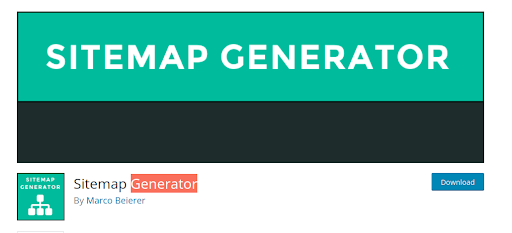
Sitemap Generator features:
- uses an external service
- explores URLs on your site as a regular user
- creates a sitemap
- clear settings
- indexes various file types to the sitemap
- creates video and image sitemap
- daily updates sitemap
Active installations: more than 10,000
Price: free / starts at €35
5. Sitemap by BestWebSoft

Sitemap by BestWebSoft features:
- automatically creates an XML sitemap on WordPress
- can work with Google Webmaster Tools account
- works with the latest version of WordPress
- quickly tuned without code changes
- actively collaborates with robots.txt
Active installations: more than 60,000
Price: free /starts at $20.98
6. Google XML Sitemap Generator

Google XML Sitemap Generator features:
- creates XML Sitemaps to Improve SEO and SERP
- uses various sources of information to create a sitemap
- works well with WooCommerce, BuddyPress and other plugins
- allows you to edit values
- updates Sitemap data daily
- adds value to robots.txt file
Active installations: more than 30,000
Price: free
XML Sitemap in WordPress Core
In 2019, a group of contributors came up with the idea that it would be cool to put XML Sitemap in the core of WordPress. This idea received a lot of support, and it was decided that it should be realized.
Now, the Core Sitemaps plugin is still under development and can be tested. It is planned that this core plugin can index homepage, posts page, custom post, tags and categories, taxonomies, and others. Another novelty is that pages cannot generate more than 2,000 URLs per sitemap.
We want to draw your attention to the fact that the XML sitemap is really important, otherwise, it would not be included in the WordPress core.
Check XML sitemap on your website
XML Sitemap in WordPress Core is a great novelty, but until it is set to ideal, you'd better use already useful and proven plugins.
In order to check your website sitemap, enter the site domain + /sitemap.xml and that's it. For example, our sitemap is located at https://wishdesk.com/sitemap.xml
For help setting up plugins for generating an XML sitemap, contact WordPress support and maintenance agency.
Now you can get the result twice as fast at an affordable price, and therefore get an optimized website faster.








