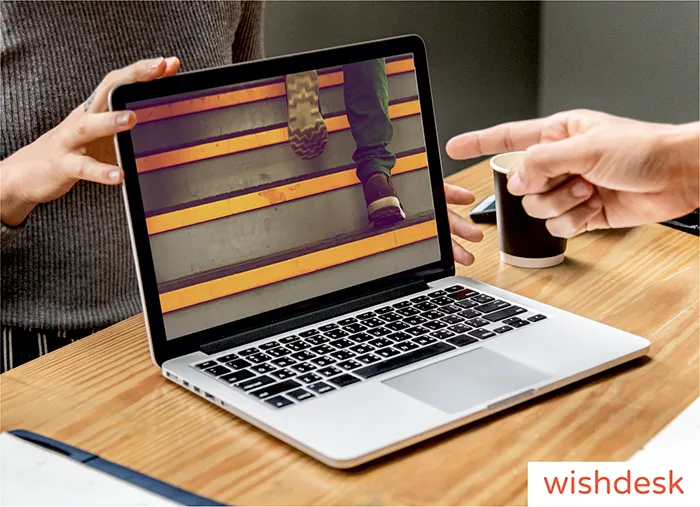You have installed WordPress and want to take further steps towards building your own website, but you’re wondering what’s next. Well, there is quite a lot to do after installing WordPress. Add some life into your digital platform with these tips on how to manage your WP site right after installation.
Steps after installing WordPress
1. Change site title, tagline, and timezone
Navigate to Settings > General in WordPress control panel (which will be accessible right after installation) to change the site’s title and tagline. Many companies use tagline space to display a brand motto. Don’t forget to adjust the date and time format, as well as the time zone.

2. Delete default content
WordPress comes with the default content, so you’ll have to delete unwanted articles and themes after installing WordPress. This includes a blog post called ‘Hello World.’ To delete it, simply go to Posts > All Posts page and select the Trash option.

Do the same with unwanted pages. To delete them, go to Pages > All Pages and delete the Sample page. You can also delete default comments on the Comments page.

3. Choose a WordPress theme
Both free and paid themes are available in the WordPress Theme Directory. Most WP themes come with different features and customization options. However, there are some basic settings that are common for all WP themes. Note that custom WordPress themes offer wider customization, frequent updates, and easier functionality.
Remember that each theme works differently. So it is important to look at the support documentation when you modify the theme. Or, you can always ask WordPress web developers to help you with your website.

4. Choose WordPress plugins
Just like themes, you can find plugins on the WordPress Plugins Directory. Plugins extend functionality, and they’re essential for any website. With the help of plugins, you can add additional features such as product listings, two-factor authentication, third-party integrations, payment processing, and much more.

5. Secure your website
Do you know that WP sites are the main target for hackers? Wordfence informs that over 90,000 hack attempts are made on WordPress every minute. However, your data will be secure if you maintain WordPress right.
Regular updates and security patches on WordPress ensure a safe environment for your website. The tip is simple: keep it updated. Updated themes and plugins help fix and avoid potential security issues.
There are special plugins that improve WordPress website security. All In One WP Security & Firewall plugin reduces the risk of hack attacks by implementing the latest WP security techniques.

There are plenty of security features you need to implement. If you want to focus on your business and have no time for website maintenance, let the team of professionals to deal with it.
6. Set up WordPress SEO
Search Engine Optimization (SEO) is used for website optimization to get more traffic from Google or other search engines. WordPress is called SEO-friendly because it is optimized for search engines out-of-the-box.
WP SEO doesn’t stop here. It offers a number of plugins that improve website ranking in search results. With WordPress SEO plugins you can choose relevant keywords, provide XML sitemap, fix broken links, and more.
Here are SEO guides to get started with:
We recommend you use the Yoast SEO plugin for site search engine optimization. It advises you on appropriate keywords, suggests proper image and text set up and helps improve the website look on the search results.

Some additional SEO tips after installing WordPress:
- install favicon (website’s icon)
- set URLs
- optimize images
- set SSL certificate
- improve website performance
7. Integrate Google Analytics
Use Google Analytics to monitor your site’s statistics. It shows you how many people visit your platform, what they’re looking for, where they came from. And what actions they took on your website.
Here is a list of key metrics to track in Google Analytics.
The easiest way to integrate Google Analytics to your WordPress website is to install the MonsterInsights plugin. It tracks user views from multiple platforms and complies to various demographic and interest reports.

Key Features:
- quick and easy setup
- real time stats
- different types of tracking (performance, link, ads, events tracking)
- Google Analytics tools
- Google Analytics dashboard
8. Set up backups
What if your site is hacked or your host provider loses your data? In that case, you not only have to clean up your platform from bugs and errors, but also restore the content.
The best way to protect your data is to regularly back up your WordPress website. Fortunately, there are special WordPress backup plugins you can use to create backups automatically.
We recommend using UpdraftPlus plugin. It allows you to set up automatic backup schedules and helps you restore your WordPress site in case something bad happens.

It’s time to boost your business after installing WordPress!
We hope this article helped you learn what to do after installing WordPress. Your WordPress install is set up and ready to go now!
Although every website needs special installations and methods to run smoothly, these eight steps are critically important. In other case, you’ll find yourself losing to your competitors, and leave yourself vulnerable to the hacker attacks.
For WordPress website owners who want to make their website run at the highest efficiency, feel free to contact WishDesk for performance optimization, monthly support, and hosting services.