We are always happy to bring good news to WordPress users, website owners, and developers alike. WordPress continues making strides towards more intuitive UIs, better publishing experiences, improved accessibility, and more.
Today, 4+ months after the release of WordPress 5.3, WordPress 5.4 "Adderley" has been released! Let’s take a look at its key features so you see why update to WordPress 5.4 and what makes it a great spring present for everyone who deals with WP.
Useful reminder: why update WordPress
Before we move on to what’s new in WordPress 5.4 in particular that should inspire you to update, let us remind you about the importance of regular WordPress website updates in general.
Here are the key reasons you need to update WordPress core, plugins, and theme for your website’s health and effective work:
- Updating your site is essential for being protected against web security vulnerabilities discovered by the WordPress team.
- WordPress updates, especially key ones like WordPress 5.4, introduce new and exciting features and improve, expand, and refine the existing ones.
- Latest WordPress updates often contain bug fixes, so your website continues working smoothly.
- With every new update, WordPress aims at better results in usability, accessibility, performance, and more. So when website owners update WordPress sites, they get the best version of WordPress!
What’s new in WordPress 5.4: new release overview
The previous latest WordPress version (5.3) has been downloaded 47+ million times. What about 5.4 — will it beat this figure? Let’s see why we think it deserves this!
Big improvements to the Gutenberg editor
If you ask any WP expert about what’s new in WordPress 5.4, they will begin with the changes to the block editor — Gutenberg. These changes deal both with its functionalities and interface and are aimed at making it more user-friendly, accessible, and intuitively understandable.
A little reference: Gutenberg is the new default content editor introduced in WordPress 5.0. It provides a new, unprecedented level of editorial experiences allowing users to create media-rich posts and pages. Button, quotes, galleries, and myriads of other “blocks” are easily added and customized. Despite being very intuitive, Gutenberg puzzled many users with its novelty, so they asked (and we answered) about how to use Gutenberg in WordPress 5. In 5.4 the editor becomes even better in many ways — see which ones.
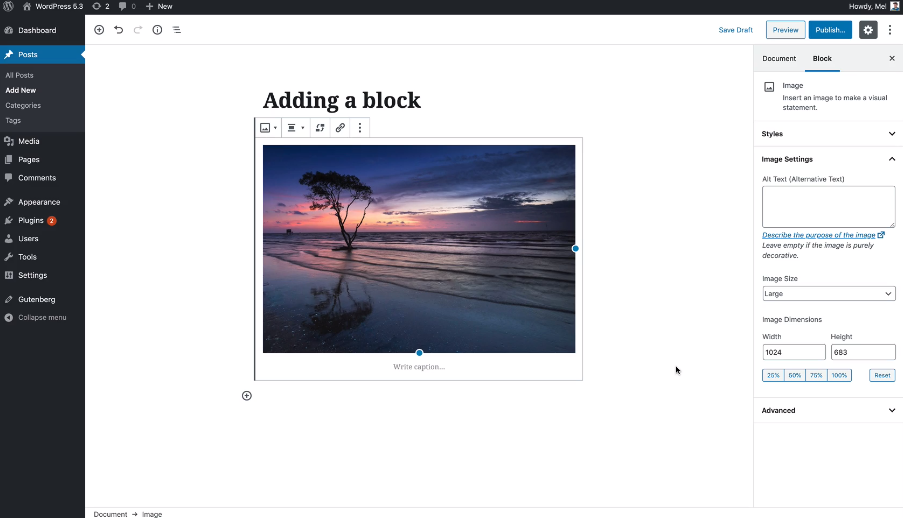
A welcome guide popup
In WordPress 5.4, we see a new welcome guide modal that provides a little tour of the Gutenberg editor to users. It is a slideshow with explanations about the Gutenberg blocks, an invitation to the block library, and a reference to the official docs.
The modal appears after you update to WordPress 5.4, but it can be called up at any time if you click the menu in the top right corner of the editor.

The new Social Icons block
The social icons block, now stable in Gutenberg, allows users to quickly add social media icons to their posts and pages. They can choose from an impressive collection of almost 40, add them to the block, and rearrange them to their liking. Out-of-box, the icons have 3 shapes to choose from: default, logos only, and pill-shaped.
The new Buttons block
The new Buttons block has arrived to replace the single button block, enabling website users to add multiple buttons to their WP posts and pages. It’s possible to choose between the button styles, change the text, and play with the background colors and their gradients.
The TikTok Embed block
The new version of WordPress 5.4 can also boast an embed block for adding videos from an increasingly popular social media app for creating short-form videos.
Enhanced color options
Another great reason to update to WordPress 5.4 is more freedom in color options. You can add inline text color to rich text blocks just by selecting any phrases and changing their colors via the handy color picker. No HTML mode is needed now for this. It’s also possible to set the background color of a block group. In addition, there are gradient backgrounds available in several blocks (Buttons, Cover, Group, Columns).

Improved image handling
A bunch of nice improvements to image handling have arrived. Images in WordPress 5.4 can be moved using a drag-and-dropp tool to the featured images section. The Latest Post block now supports the featured images. Finally, the Gallery block allows you to adjust the image size.
Fullscreen mode is the default
As of WordPress 5.4, Gutenberg opens in the full-screen mode on new installations and devices. Switching the modes is available at the top right menu. Developers can control the Fullscreen mode with a few lines of JS code.

Better performance for Gutenberg
Another great achievement of the WordPress block editor team is that the loading time has been reduced by 14% in WordPress 5.4 compared to 5.3.
Website health improvements
In order to make sure the operations on your WordPress site are smooth, safe, and fast, the WP team has introduced an updated site health system. A new widget on the site’s admin dashboard shows the site health figures and warns you about possible issues. A CTA button directs you to more detailed information and fixing ideas.
Accessibility improvements in the WP 5.4 admin
Accessibility is a priority in WordPress 5.4, so there are a number of things that make the admin dashboard more accessible:
- improved keyboard navigation in the media modal
- the ability to change the image title in the Image block
- better multi-block selection
- improved focus to state management
- better Privacy Policy Guide’s readability
- tabbing support in the block’s sidebar
- and more.
Development improvements in WordPress 5.4
Here are also a few new things that developers will appreciate the most.
Calendar widget markup. For better compliance with the HTML 5.1, the navigation links in WP 5.3’s calendar widget are moved to a








